Design for Devs: A Practical Guide to Reading and Implementing Figma Designs
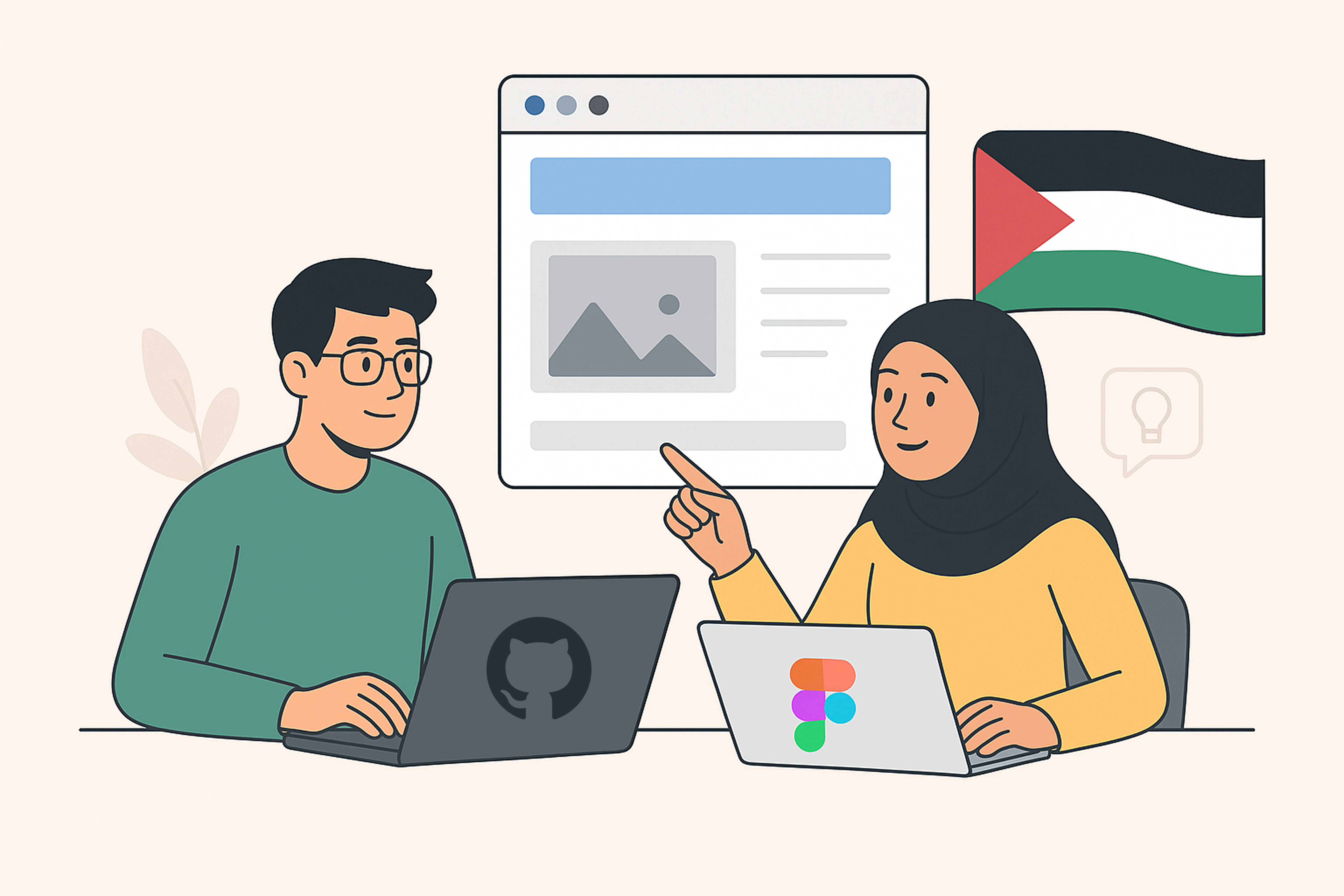
Designers and developers think differently and that’s fine. But as a developer, you’ll often need to deal with design, whether it’s coding from Figma, building UI features, or polishing your portfolio.
You don’t have to become a designer, but knowing how to read and implement designs will save you time, reduce back-and-forth, and help you build cleaner, more usable products.
That’s what this article is about. It’s a guide for developers who want to stop treating design handoff like a black box. You’ll learn how to navigate Figma without getting lost, how to translate design tokens into code, how to avoid common workflow traps, and how to work with designers without wanting to pull your hair out.
How to Read and Implement Figma Designs
Figma is more than a design viewer it’s a blueprint that developers can translate directly into code.
The Figma layout
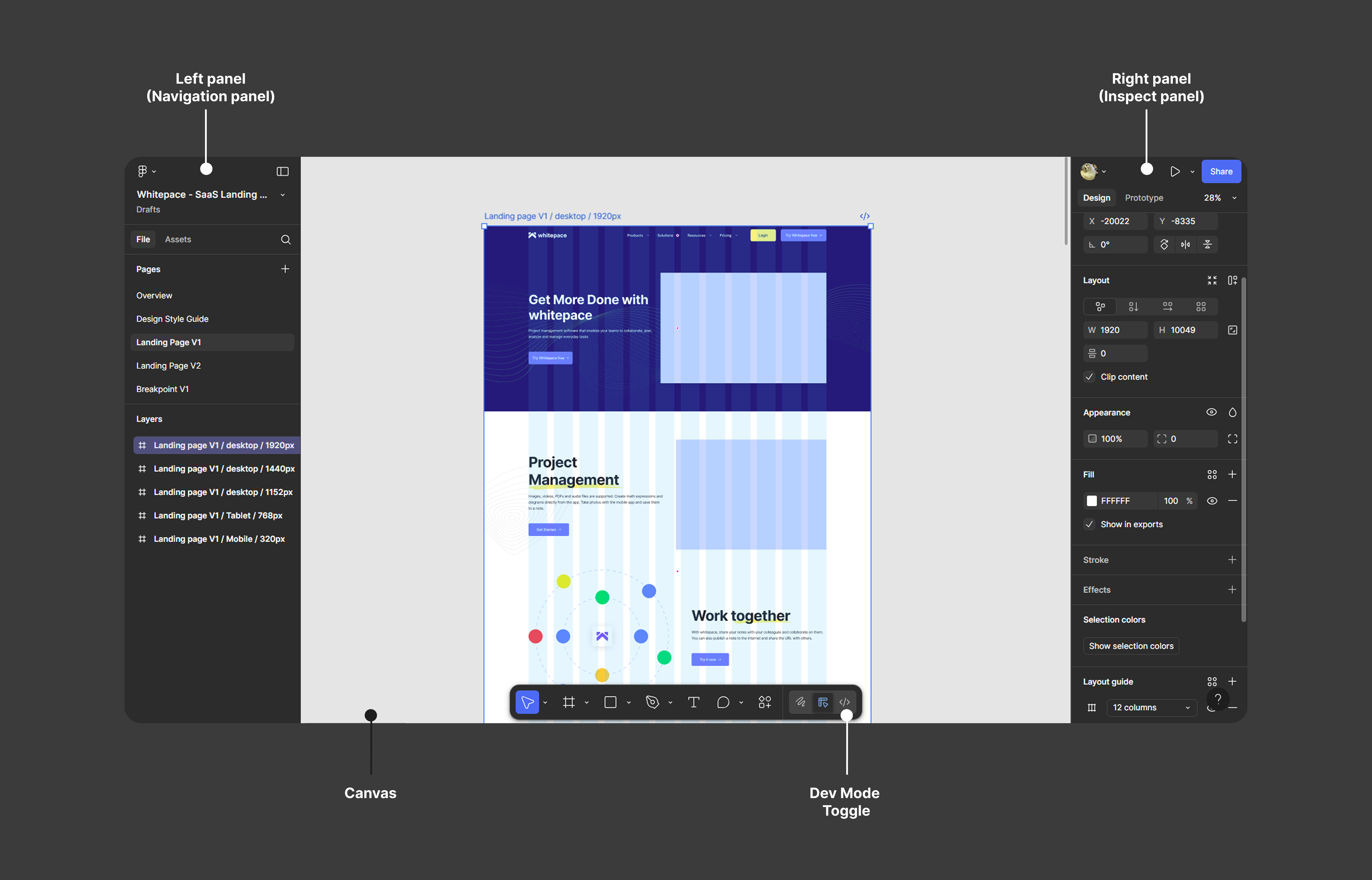
- Left panel: Pages and layers.
- Center: The canvas, where designs live.
- Right panel: The details panel, where you’ll find styles, dimensions, typography, and code snippets.
For developers, the right-hand panel is gold. It shows spacing, colors, fonts, and even platform-specific code snippets (CSS, iOS, Android).
Pre-handoff essentials
Before diving in, check that:
- The file is clearly organized (final designs are separated from work-in-progress).
- You have the right permissions (Viewer is enough for inspecting, commenting, and exporting).
- Prototypes are linked so you can understand the user flow.
Inspecting and measuring
Use the Inspect tool (right panel) for pixel-perfect details like spacing, dimensions, and typography.
Exporting assets
Figma lets you export icons, images, or illustrations directly. Choose PNG, SVG, or JPG depending on your project needs.
Communicating inside Figma
Leave comments directly on screens (C shortcut), tag teammates, or chat in real time (/ shortcut). This keeps context clear and avoids endless Slack threads.
From Design Tokens to Code with Dev Mode
Design tokens are named values for colors, spacing, typography, and effects. They’re the bridge between design and code.
In Figma Dev Mode (a special workspace for developers), tokens appear as styles that you can inspect and translate directly into variables or classes:
- Color styles → CSS variables or Tailwind config.
- Typography styles → text utility classes.
- Effect styles (shadows, blurs) → reusable utilities.
For example:
- Figma token: Primary/Blue-500
- CSS variable: --color-primary-500: #1E40AF;
- Tailwind: text-primary-500
💡Pro tip: Dev Mode also generates copy-paste snippets for CSS, iOS (Swift), and Android (XML), reducing translation errors.
Design-to-Code Workflow Best Practices
The design-to-code process works best when both sides follow consistent habits:
- Use components and instances: Figma components are like React/Vue components reusable and consistent. Always check whether the design uses a system component or a custom one.
- Check flows, not just screens: Look at prototypes to see navigation and states, not just static pages. Plugins like Autoflow can help.
- Document intent: A button’s hover effect or a modal’s animation often matters as much as its size. Comments or design annotations should explain why, not just what.
- Raise flags early: If an animation is too heavy or a layout won’t scale, tell the designer before you start coding.
- Dedicated handoff pages: Pro designers create clean “handoff pages” in Figma where only final components live. Developers don’t waste time sorting through experiments.
Tips for Better Collaboration with Designers

- Ask in context : Use Figma comments for design-related questions instead of DMing.
- Respect the system: Don’t rebuild styles or components unless agreed with the designer.
- Communicate constraints: Share technical limits (performance, accessibility, platform restrictions).
- Sync regularly: Quick weekly check-ins between design and dev reduce friction more than long end-of-sprint reviews.
Final Thoughts
For developers, learning to navigate Figma effectively is a career boost. It not only makes implementation faster and more accurate but also improves collaboration with designers.
By:
- Inspecting designs properly,
- Translating tokens to code with Dev Mode,
- Understanding handoff expectations,
- Following workflow best practices, and
- Building strong communication habits
…developers can confidently bring designs to life while reducing friction in the process.
Figma has blurred the line between design and development. Instead of tossing files “over the wall,” teams now work together in real time. The result? Faster, cleaner, and more enjoyable product building.